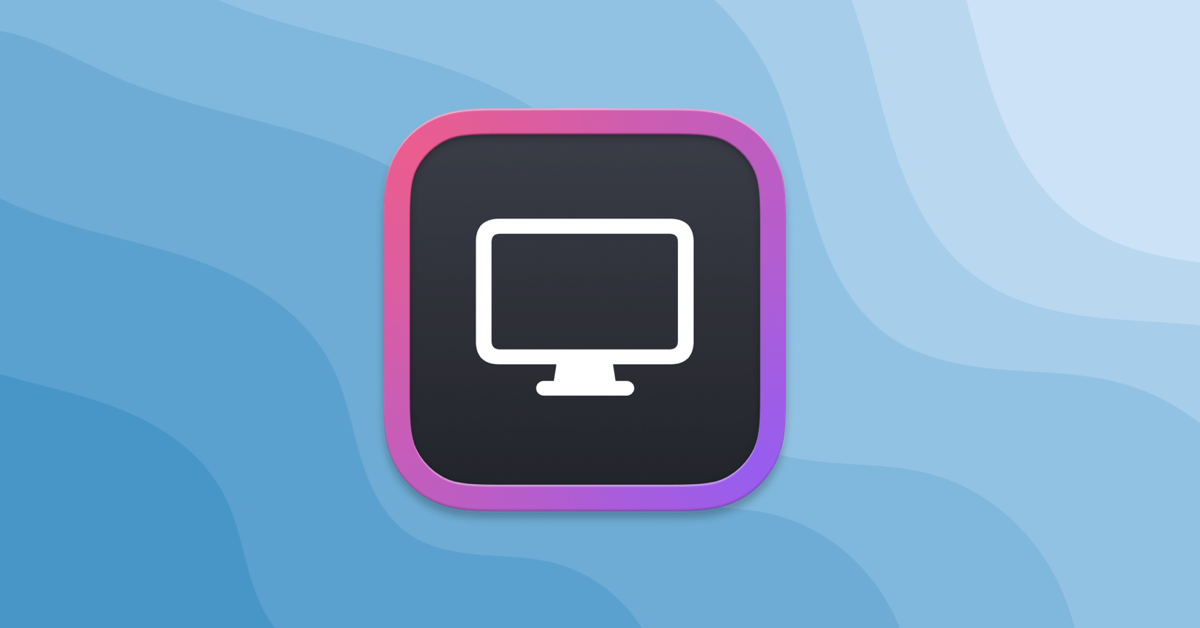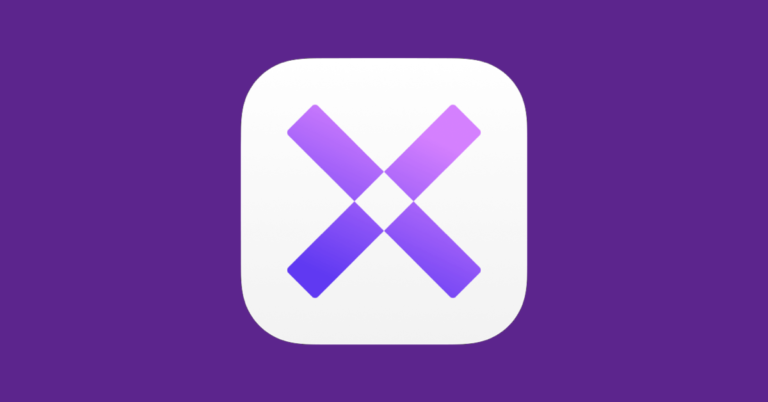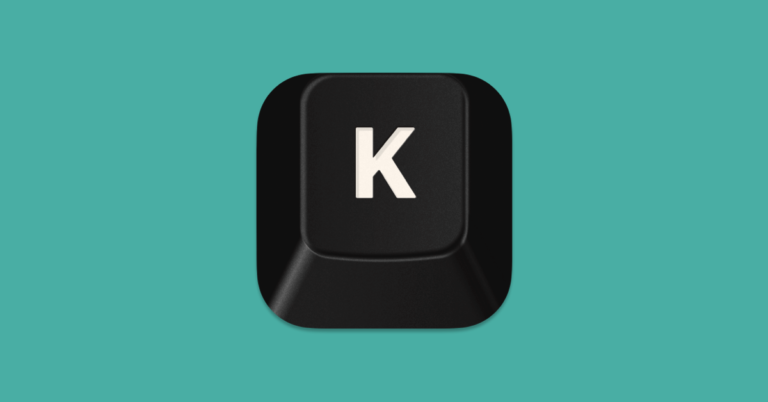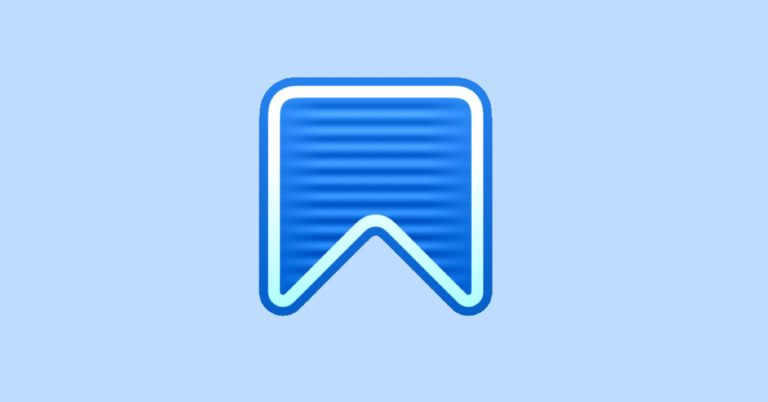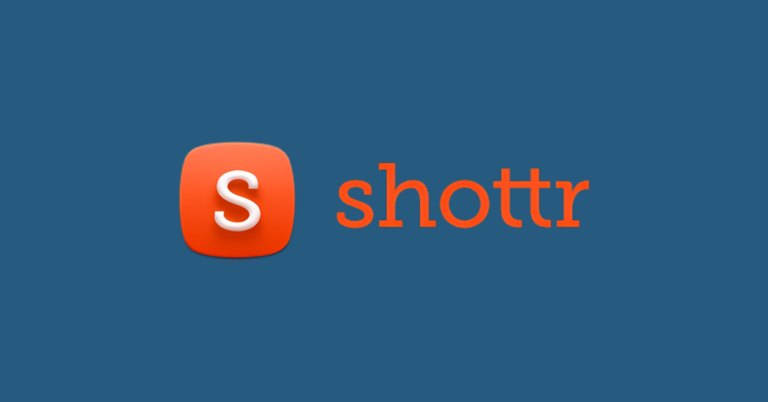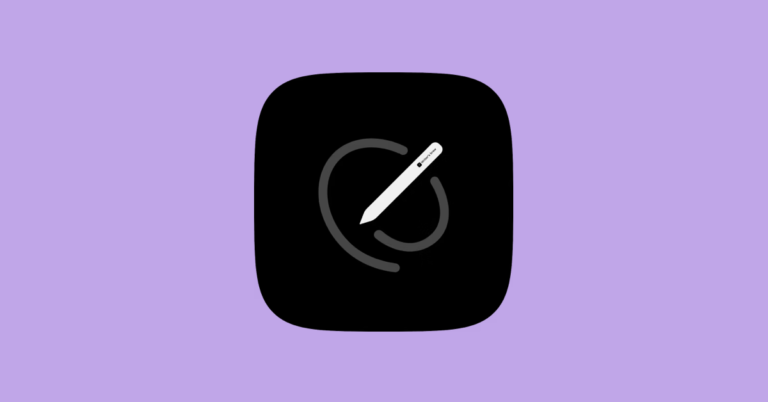DisplayBuddy App – The Gold Standard for Display Management
DisplayBuddy App fulfills a vital need for those who work extensively with computers, particularly in multi-monitor setups. Often, users may find that controlling monitor settings such as brightness, contrast, and even volume requires navigating through monitor menus using physical buttons, which can be tedious and time-consuming. DisplayBuddy offers a convenient solution by enabling users to manage these settings directly from their desktop, streamlining the user experience and increasing productivity.
For Mac users, DisplayBuddy introduces a level of display management that aligns seamlessly with the macOS interface, providing features that feel native to the operating system. Windows users, historically limited by the lack of native brightness adjustment for external monitors through the operating system, can now enjoy similar ease of use. The app supports keyboard shortcuts, allowing for quick adjustments without interrupting workflow. With the ability to manage display resolution and input sources, DisplayBuddy serves as a comprehensive tool for enhancing display management on both Windows and Mac systems.
Understanding DisplayBuddy
DisplayBuddy is an app specifically designed to enhance the display management on Mac systems, offering advanced functionalities like adjusting brightness and resolution, which are not natively supported by macOS for third-party monitors.
Core Features
- Brightness Control: DisplayBuddy enables users to fine-tune the brightness of their external displays directly from their Mac. It supports the use of keyboard shortcuts for ease of access and adjustment.
- Resolution and Input Management: Users can modify display resolution and switch between input sources for monitors, adding a layer of convenience for those who use multiple displays.
Compatibility with Mac Devices
- Apple Silicon and Intel Macs: DisplayBuddy is compatible with both Apple Silicon Macs (including M1 and M2 chipsets) and Intel Macs, ensuring a wide range of users can benefit from its features.
- Support for Apple and Third-Party Displays: The app works seamlessly with Apple-manufactured displays as well as popular third-party monitors, like the LG UltraFine series, expanding its utility across different hardware preferences.
Optimizing Display Settings
For users seeking to manage their monitor settings more efficiently, DisplayBuddy offers a suite of accessible tools. One can streamline their daily workflow by adjusting brightness and contrast or utilizing display presets for diverse lighting conditions and tasks.
Adjusting Brightness and Contrast
DisplayBuddy equips users with the ability to adjust brightness and contrast of external monitors through an intuitive interface. Sliders enable precise control, reducing eye strain by providing optimal viewing conditions. Users can leverage the brightness keys on their keyboard for quick adjustments, making transitions seamless when moving between environments of varying light.
Setting Up Display Presets
Creating presets for different applications or times of day can further reduce eye strain and improve usability. With DisplayBuddy, one can configure multiple profiles that alter brightness, contrast, rotation, and even display resolution. For those who engage with such features as Siri or Dark Mode, setting up display presets can effortlessly synchronize their monitor’s settings with these system preferences, ensuring a consistent viewing experience.
Advanced DisplayBuddy Features
DisplayBuddy offers a suite of advanced features designed to enhance screen management and boost productivity. It provides users with sophisticated tools to tailor their display settings precisely and streamline their workflow.
Productivity Enhancements
- Keyboard Shortcuts: Users can effortlessly adjust display settings such as brightness or contrast through customizable keyboard shortcuts, enabling rapid changes without disrupting workflow.
- Time-Aware Settings: The app can sync settings with the time of day, automatically adjusting monitor brightness to reduce eye strain as the day progresses.
- Input Source Selection: With support for HDMI, Thunderbolt, and USB-C connections, users can switch between input sources on the fly to enhance multi-device usability.
| Feature | Description | Connection Types |
|---|---|---|
| Input Source Switching | Quickly change the video input source for attached displays. | HDMI, Thunderbolt, USB-C |
| Sync with Time of Day | Display settings adjust based on the time, for optimal comfort. | – |
Customizing User Interface
- Menu Bar Access: Essential controls are conveniently available in the menu bar, offering instant access to adjust volume or mute the system with a single click.
- Interface Adaptations: Users can tailor the interface to their preferences, organizing menus and monitor options for a more personalized experience.
| Feature | Description |
|---|---|
| Menu Bar Controls | Direct access to volume and display settings from the menu bar. |
| Interface Customization | Alter the app’s menus and displays for a user-specific interface. |
DisplayBuddy’s utility extends beyond the typical monitor settings, imbuing users with control over their monitors through an intuitive and responsive interface. Whether it’s changing volume with a mute button or navigating through complex display settings, the app positions itself as an indispensable tool for anyone looking to maximize their screen real estate and device interaction.
Support and Resources
DisplayBuddy provides comprehensive support and resources for its users, covering everything from software updates to troubleshooting guides. Users can access information about licensing options, and find pricing details to ensure they choose the plan that best suits their needs.
Updating and Troubleshooting
Updating DisplayBuddy: Users should always ensure they have the latest version to benefit from new features and bug fixes. Updates can be downloaded directly from the developer’s website. Keeping the app up to date is crucial for maintaining compatibility with the DDC/CI protocol used to communicate with monitors.
Troubleshooting: If users encounter issues, the Troubleshooting guide provides step-by-step solutions. Whether the problem lies with the Mac model, the GPU, or adaptors, DisplayBuddy offers a clear path to resolution. Users are encouraged to review these resources before reaching out to support for assistance.
License and Pricing Options
DisplayBuddy offers different types of licenses:
- Individual License: A single license key is provided that enables the use on one machine.
- Setapp Subscription: DisplayBuddy is available through Setapp, a subscription service that offers a collection of curated apps for Mac users.
Pricing:
- DisplayBuddy’s pricing is transparent, with options to suit individual users or those who prefer the variety offered by a Setapp subscription.
Regardless of the chosen option, DisplayBuddy ensures users receive prompt support from the developers for any licensing issues. Users can confidently control their display settings knowing that help is readily available.
Frequently Asked Questions
In this section, readers can find answers to common inquiries regarding the DisplayBuddy app, its features, and alternatives for Mac users.
How can I download the DisplayBuddy app for Mac?
The DisplayBuddy app can be downloaded directly from the official website. It offers an easy way to manage display settings from a Mac.
What are the alternatives to DisplayBuddy for managing a Mac’s external monitor?
Alternatives to DisplayBuddy include apps like MonitorControl or Lunar, which also allow users to adjust external monitor settings from a Mac.
Is there a trial version available for DisplayBuddy to test its features before purchase?
As of the latest update, DisplayBuddy does not offer a trial version. Users can purchase the app from the Microsoft Store or the official website.
Are there any reliable workarounds for a Mac not recognizing an external monitor?
When a Mac does not recognize an external monitor, users should check the connections, update their operating system, or reset the System Management Controller (SMC).
Can you recommend a comparable app to DisplayBuddy for iMac to manage external displays?
For iMac users, an app like EasyRes can serve as a comparable tool for managing external displays, providing similar functionality to DisplayBuddy.
Where can I find a review of DisplayBuddy’s performance and features?
Comprehensive reviews of DisplayBuddy can be found on tech websites or through user reviews in the Microsoft Store.