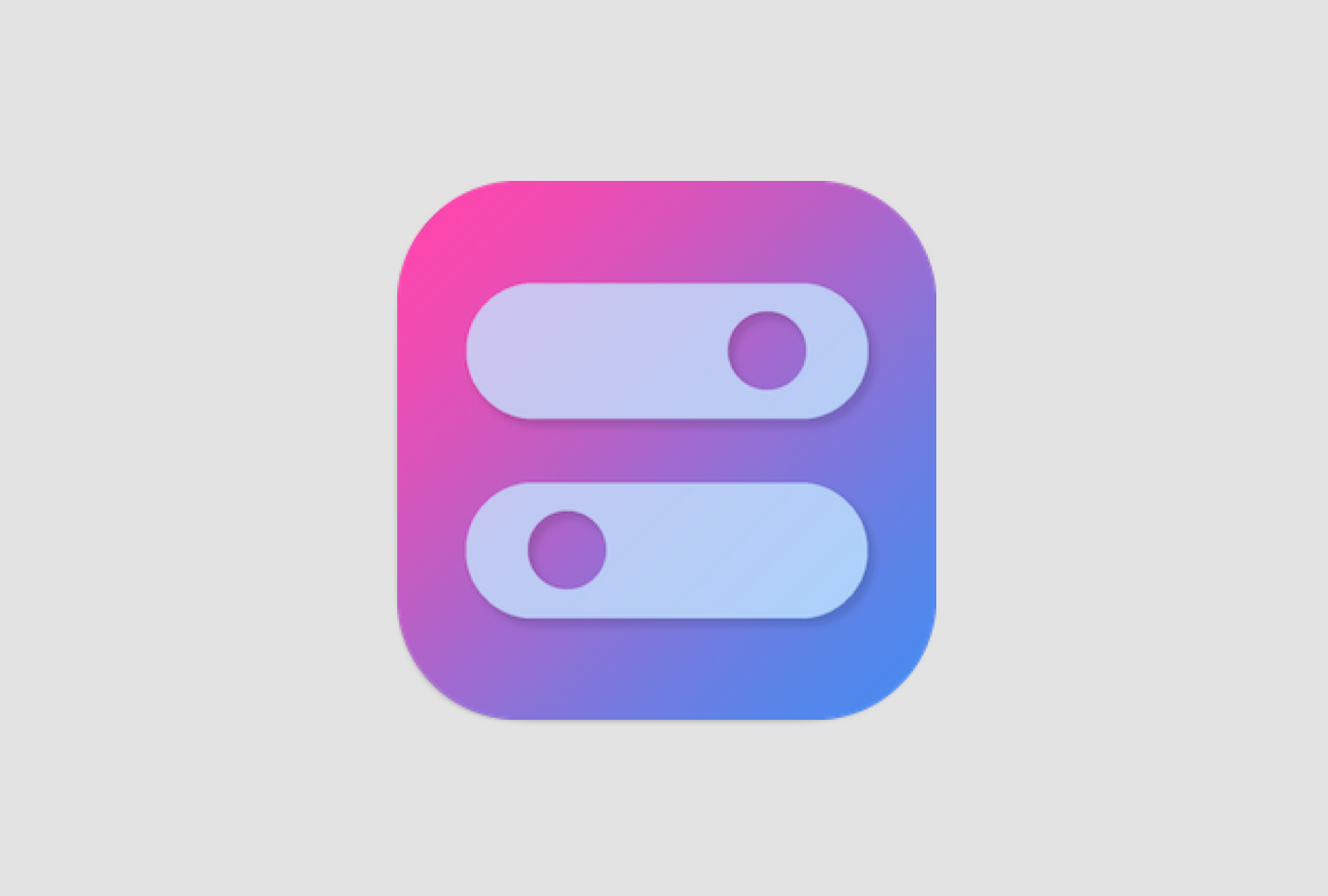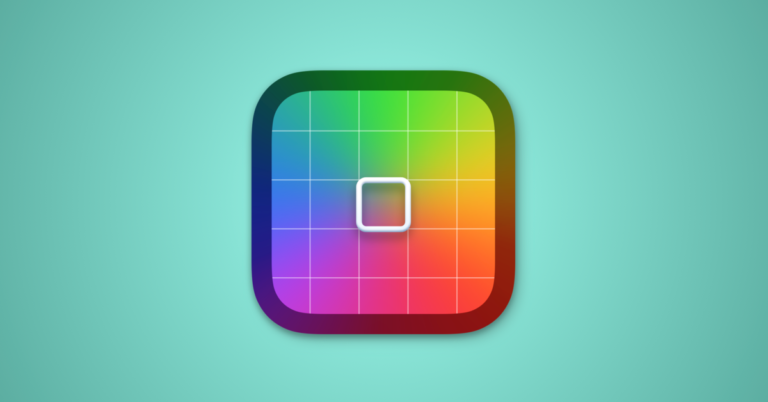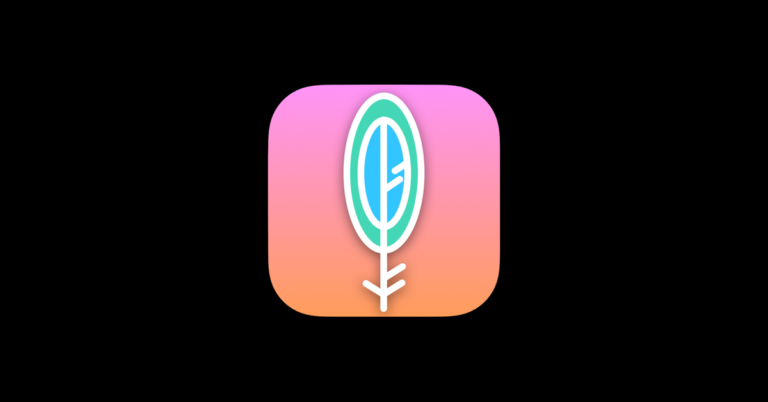OnlySwitch MacOS Menu Bar App: Streamline Your Workflow with One Click
OnlySwitch is a versatile menu bar app for MacOS that streamlines the user’s workflow by providing an array of toggle switches for common system functions. Key features include the ability to conceal desktop icons, enable dark mode, and hide the notch on newer MacBook Pro models, facilitating a more distraction-free and customized workspace. The app positions itself within the MacOS status bar, delivering unobtrusive yet ready-to-use controls that integrate seamlessly into the user’s daily routines.
The functionality of OnlySwitch extends beyond mere system toggles. Users have the option to personalize the switches and shortcut items presented, allowing them to add, remove, or reorder the list based on their specific needs. This level of customization ensures that the tools most relevant to the user’s workflow are always just a click away, adding to the efficiency and user-friendliness of the MacOS experience.
Moreover, its presence in the status bar means OnlySwitch is conveniently accessible, negating the need for multiple steps to change settings or activate functions. Whether a user is looking to simplify their workflow or streamline their system preferences management, OnlySwitch offers a comprehensive solution that caters to both novice and power users of MacOS.
Getting Started with OnlySwitch
OnlySwitch is a versatile MacOS menu bar app designed to streamline a user’s interaction with their system by providing easy access to a variety of toggle switches. It is a free tool that automates mundane tasks with a single click, making it an essential utility for users aiming to enhance their MacOS experience.
Downloading and Installing
- Download Methods:
- Direct Download: Users can manually download the app from OnlySwitch’s GitHub page.
- Homebrew: For those familiar with using Homebrew, they can install OnlySwitch by running
brew install only-switchin the terminal.
- Installation Process:
- After downloading, open the
.dmgfile. - Drag the OnlySwitch app to the
Applicationsfolder. - Launch OnlySwitch from the Applications folder or Spotlight.
- After downloading, open the
Core Features and Functionalities
- Toggle Switches:
OnlySwitch offers a suite of toggle switches within the menu bar, allowing users to perform actions such as hiding desktop icons or enabling dark mode with ease. The switch list conveniently displays the switch status, giving users full control over their settings. - Keyboard Shortcuts:
Each toggle can be assigned to keyboard shortcuts, allowing users to automate their workflows and execute actions without diverting from their tasks. These shortcuts add a layer of efficiency, positioning OnlySwitch as an all-in-one switch for managing common system functions.
By providing simple access to toggles and shortcuts directly from the menu bar, OnlySwitch offers a compelling solution for those looking to automate and simplify their MacOS interactions.
Advanced Usage and Customization
This section delves into enhancing the functionality of the OnlySwitch app through various customization options, streamlined automation through shortcuts, and leveraging MacOS features, while also providing avenues for troubleshooting and support.
Personalization
OnlySwitch allows users to tailor their experience by personalizing settings such as color, size of icons, and images on the status bar. Preferences can be imported or added at a later time, and the interface can be adjusted to include a dynamic wallpaper that aligns with their MacOS environment. Users may also choose to display hidden files or hide desktop icons to keep their workspace uncluttered.
Automation and Shortcuts
Incorporating MacOS Shortcuts and automation functions simplifies routine tasks. OnlySwitch can be integrated with the MacOS Shortcuts Gallery, enabling users to create and execute a series of automated actions with ease. Advanced users can employ terminal commands, and even scripts that require shell or root access, to further automate their workflows.
Troubleshooting and Support
For users facing issues, OnlySwitch provides a comprehensive blog that addresses common problems and offers solutions. Additionally, the developers provide support and updates to ensure security and optimized performance. Users can explore the license details, and gain access to articles in simplified Chinese and German, thus broadening the support for non-English speakers.
Integration with MacOS Features
OnlySwitch integrates seamlessly with macOS, offering features like LaunchAtLogin, Dark Mode, and Autohide Menu Bar. For those with a MacBook Pro, options like Hide Notch or Keep Awake functions are also available, showcasing a commitment to work in harmony with native MacOS features. Users can explore various automation teams and functions to enhance their overall experience on MacOS.