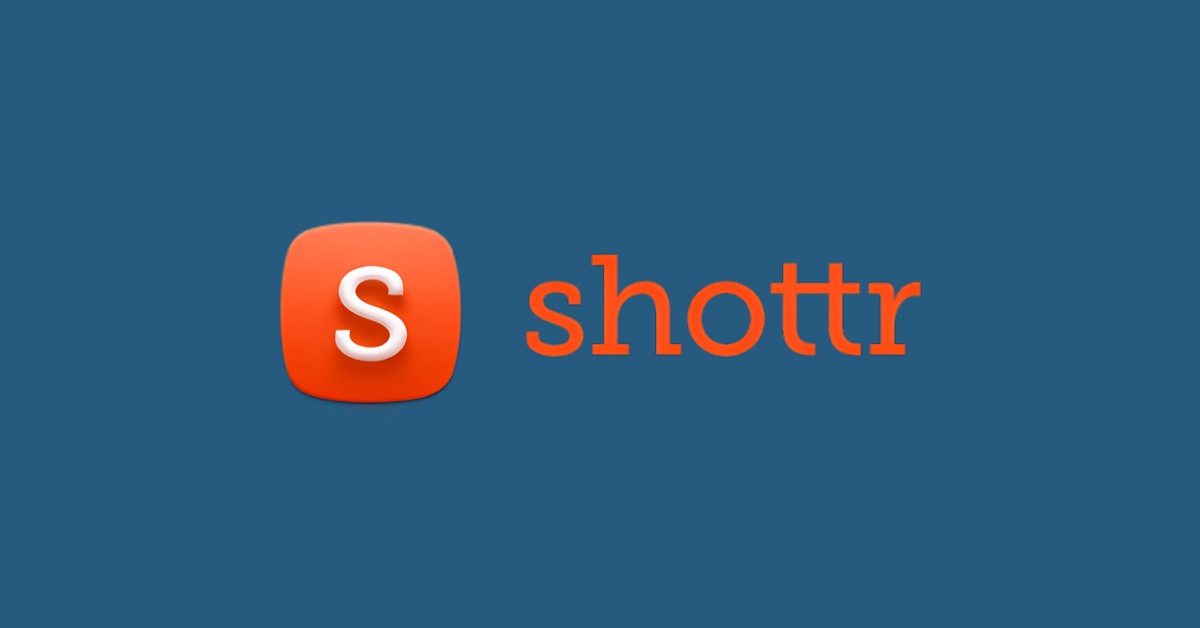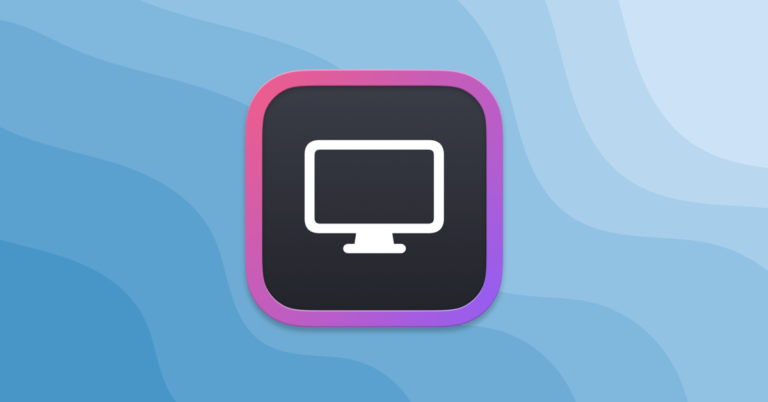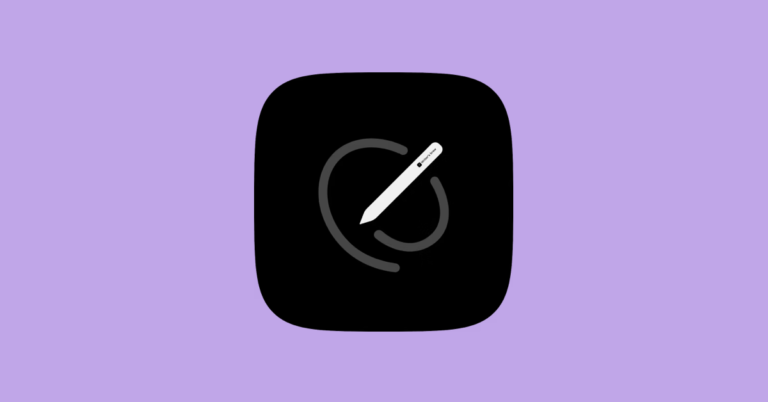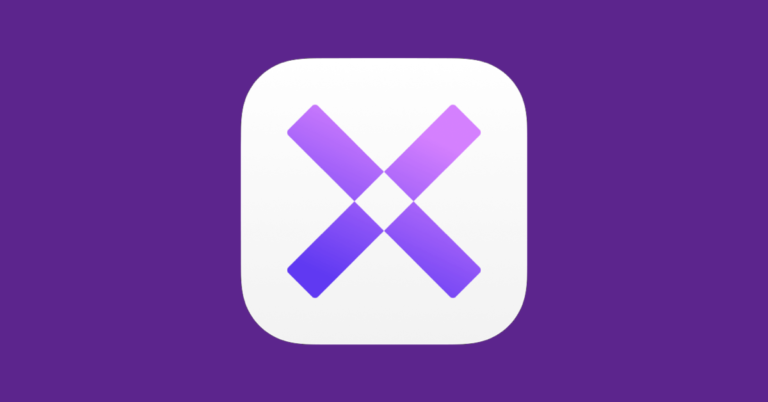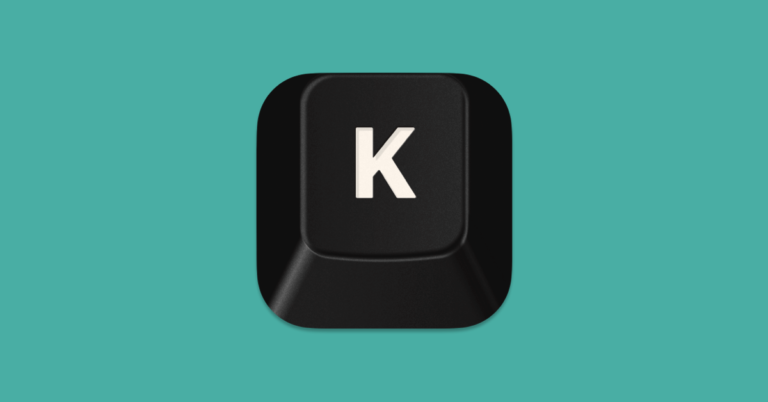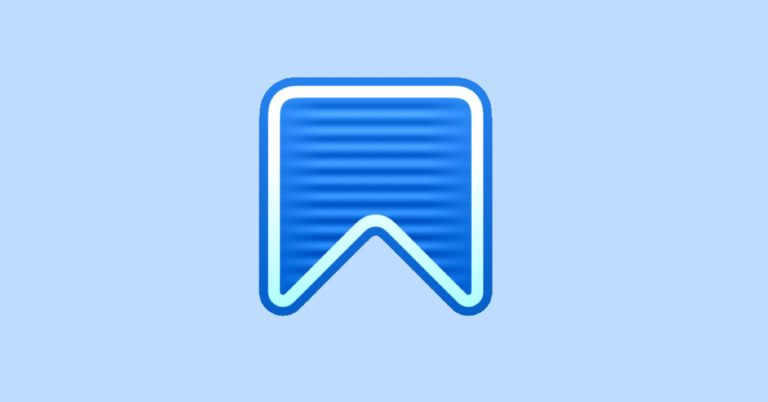Shottr – Best of the Free – Screen Shot and OCR Mac Menu App
In the realm of Mac applications, Shottr has emerged as a unique offering for users who frequently need to capture and annotate screenshots. Tailored specifically for designers and developers, this free screenshot tool touts a comprehensive suite of features encompassing scrolling screenshots, cloud upload capabilities, and sophisticated editing tools like OCR (Optical Character Recognition). It presents a compelling package for anyone who values streamlined workflow and performance, particularly on the latest Apple silicon Macs where Shottr is finely optimized.
With an eye towards speed and efficiency, Shottr distinguishes itself not only as a lightweight application but also in its performance metrics. The tool boasts swift screenshot capture followed by almost instantaneous rendering, a feature that greatly surpasses the traditional screenshot functionality of macOS. The added benefit of OCR technology allows users to extract text from their screenshots effortlessly, making Shottr a versatile tool for various professional contexts where text manipulation is vital.
Moreover, Shottr’s accessibility is further enhanced by its cost-free nature, ensuring that no barrier to entry exists for users looking to optimize their screenshot process on Mac. Its dedication to a frictionless user experience is clear, from its minimalistic interface to its quick keyboard shortcuts. This positions Shottr as a notable contender in the screenshot application space for macOS users seeking a free, fast, and feature-rich tool for their screen capture needs.
Key Features of Shottr
Shottr stands out in the realm of screenshot tools for macOS with its potent OCR technology, exhaustive annotation capabilities, and unique scrolling screenshot functionality. These features collectively enhance the user’s experience when capturing and editing screenshots with precision and ease.
Advanced OCR Technology
Shottr incorporates text recognition to transform images of text into selectable, editable, and searchable data. This OCR feature handles various font styles and sizes with remarkable accuracy, streamlining the user’s workflow, especially when dealing with sensitive information that needs to be quickly identified and processed.
Comprehensive Annotation Tools
This application provides a vast array of tools to annotate screenshots, enabling a detailed markup experience. Users can highlight, underline, or draw on their captures, adding annotations directly onto their images. Whether one needs to pixelate or remove objects from a capture, the provided tools are designed for sensitive information handling with both ease and thoroughness.
Scrolling Screenshot Capability
Unique to Shottr is its ability to take scrolling screenshots, a feature that allows users to capture an entire webpage or document in a single image. The utility of this functionality cannot be overstated, as it ensures all content is preserved in the capture process, making it perfect for lengthy articles, conversations, or any content extending beyond a single screen.
User Experience and Interface
Shottr provides a seamless user experience with a focus on efficiency and ease of use. The application is designed to accommodate both novice and experienced users through an intuitive interface and various customization options.
Intuitive Design and Usability
Shottr’s interface boasts a minimalist design that prioritizes functionality. Designers have ensured that the essential features are accessible with minimal clicks, enhancing the overall user experience for macOS users. The application supports hotkeys, which allows users to quickly take screenshots without navigating through menus. The zoom in feature comes in handy when precision is required for capturing a screenshot, ensuring that users can focus on the required area without loss of quality.
Customization and Preferences
Preferences in Shottr are highly customizable, catering to individual users’ requirements. One can adjust settings such as default save locations, file naming conventions, and preferred file formats. UI developers have integrated options to customize hotkeys, enabling users to streamline their workflow according to personal habits and preferences. As a result, Shottr adapts to a user’s workflow rather than forcing a change in habits.
Performance and Optimization
In evaluating the performance and optimization of the Shottr screenshot tool, it’s clear that the application prioritizes efficient operation, particularly on the latest Mac hardware. With a focus on speed and resource optimization, users experience a seamless and responsive interface tailored for Apple’s systems.
Optimized for Apple’s M1 Chipsets
Shottr is explicitly optimized for Apple’s M1 chip, ensuring that it leverages the advanced capabilities of the latest Mac chipsets. The application’s architecture takes full advantage of the high-efficiency M1 cores to deliver rapid screenshot capture and processing times. Notably, the app is small in size—1.6mb dmg, 3.6mb unpacked—yet designed to harness the M1’s performance, with a screenshot capture speed of only 17 milliseconds.
Reliability and Quality Assurance
The reliability and quality of Shottr stem from meticulous quality assurance measures. Users can expect consistent performance, as the application takes a mere ~165 milliseconds to display a captured screenshot. This proven performance speaks to a user experience where quality is not compromised for speed, ensuring that Shottr remains a dependable tool for Mac users requiring precision in screenshot capture and annotation.
Downloading and Utilizing Shottr
For Mac users looking for a quick and efficient screenshot tool, Shottr presents itself as a robust solution. It’s designed as a native app that’s particularly tuned to work seamlessly with Apple silicon.
Installation Process
To get started with Shottr, users need to visit the official website to download the latest version of the application. The download is a DMG file, which is typically small in size, ensuring a fast download process. Once the DMG file is downloaded, one must open it and drag the Shottr application to their Applications folder. It is important to note that Shottr is created to cater directly to the needs of Mac users, providing an experience that leverages the hardware’s capabilities effectively.
How to Take Your First Screenshot
When it comes to capturing a screenshot, Shottr offers both simplicity and speed. A user can initiate the process by using hotkeys, which are keyboard shortcuts that trigger specific actions within the app. For Shottr, pressing Cmd+Shift+5 gives access to the screenshot tools. Once the hotkeys are activated, users can select a portion of the screen or capture a full screenshot. The app boasts impressively quick response times—it takes approximately 17ms to grab a screenshot and around 165ms to display the captured image.
Shottr also includes features such as scrolling screenshots and annotations, enhancing the overall utility for users who often work with screen captures for documentation or communication purposes. By streamlining the screenshot-taking procedure, Shottr aims to deliver an optimized experience that’s both fast and user-friendly, making it a preferred option for professionals.